|
|
 |
| This page provides a How-to for downloading
your own copy of the official tax regulations (26 CFR) from the
Government Printing Office, then searching them with your own
computer.
If you just want to search immediately without
having to compile a copy, use these...
- Regulations - eCFR.
(Examine this
to get started)
- Statutes - See a list of search engines here, According
to Law.
|
|
The Government Printing Office does
not make downloading a complete digital copy of the regulations easy.
If you prefer to skip the laborious task of compiling your copy, you
can also get a copy with the repair work done for you. See Tax
Regs 1913-2004.
Note: This simple search technique can be applied
to all Titles of Law, Regulations, or any large volume of text.
Common tools that you can use to search Titles
- Computer - we used Windows 2000 OS - XP and Vista are
fine. Linux is the best option, but only Windows is explained here.
- High Speed Internet connection - recommended.
- HTTrack Website Copier - free Open Source offline browser
for Linux and Windows.
- WinMerge - free Open Source tool required on some searches
for file and directory comparison. Other similar tools are fine.
- Adobe Acrobat - tool used to search PDF files. (Optional
tool)
- eCFR - a GPO website that has an excellent regulation
search tool.
- Code search engines - third-party or government engines.
See our According to Law link.
Other search tools are available such as search engine
software for your PC. We recommend only using Open Source software.
You can try: mnoGoSearch or DataparkSearch. Search Google or Clusty
for others.
For now, stick with the following method, which shows the required
tasks and results using basic fundamentals of text data mining. Later,
you can try other search tools.
We highly recommend beginning in your local law library with
a tour from the reference librarian.
[The CFR is downloaded 'as is' (approx. 66MB for TEXT
- [zip file 20MB], or 26~31MB for PDF) from the US Government Printing
Office (GPO) Website. Size varies slightly each year. The single PDF
file is the easiest to search, but a more powerful search can
be made using TEXT version. MS Windows will work fine, but Linux
has more search capabilities.]
USC (statutes):
[Note: This section has been moved to According
to Law and Who
is Taxed.]
To search the Text files or PDF files, simply use EDIT
> FIND on the menu, or CTRL + F. Always begin your searches with the
cursor placed at the beginning of the file (use CTRL + HOME, and even
click into the beginning of the text to ensure your search will start
at the beginning of the page).
CFR (regulations):
How to Search TEXT version
- Download TEXT copy of US
Income Tax Regulations. Why this one? Because it is compressed
to 20MB and downloads faster, and all the broken links and missing
files from the GPO original version are fixed - a big time saver.
(Since you will eventually want to compare our copy to the original,
instructions to compile your own copy from the GPO are provided
below. You can also compare accuracy with the eCFR.
Note, eCFR will refer to search results as 'matches'.)
- Open folder where you downloaded, then open Main Folder and
click Search.
- Search for any subject. Use one or more terms. Example: "taxable"
or "taxable income". See image
below.
|
|
How to Compile your own copy:
We used a free tool called WinHTTrack Website Copier
to download all of Title 26 to the local computer. Searching for a particular
term is done in the folder containing Title 26. In general, here is
how to setup then search...
- Download and install the tool WinHTTrack
Website Copier (open source & free). Be sure to get WinHTTrack
for Windows. They also provide a Linux version. Learn to use on a
small (a few pages) website. Many similar tools are available to download
websites, find and choose your favorite. Practice by downloading this
website. Be sure you begin downloading process on the page that you
would like for the "home" page. For this website, that would be http://whatistaxed.com/index.htm
Practice on a small size website, before you accidentally fill up
your entire hard drive with every Title of the statutes & regulations.
- Using a "high speed" internet connection, and WinHTTrack Website
Copier, download the latest CFR and USC from the GPO website. (WinHTTrack
has an option setting for the web addresses that it must search. Pay
attention to the web addresses, in case any of the downloaded pages
are missing. Also find and chose the option to ignore robots.txt file.)
From the addresses below, choose Title 26 and year desired. The resulting
CFR webpage will have Sections 1 thru End, and Parts 2 thru End. Beginning
here will produce an approx. 346MB CFR download. The size of the download
can be decreased to 66MB by setting WinHTTrack to exclude all PDF
files. Search WinHTTrack Help for more specific guidance. (This is
easier than it sounds, don't get discouraged)
 http://www.gpoaccess.gov/uscode/index.html
http://www.gpoaccess.gov/uscode/index.html
or http://uscode.house.gov/download/download.shtml
 http://www.gpoaccess.gov/cfr/index.html
http://www.gpoaccess.gov/cfr/index.html
Allow up to 4 - 8 hours, or more, for complete download, ~346MB of
PDF and TEXT on High Speed internet connection, depending on your
speed. Grabbing the TEXT files only goes much faster. Unknown time
for dialup connection. The HTTrack Website Copier has an excellent
resume download function, so it can be downloaded in multiple sessions,
but we don't recommend it, because previous files will be recopied
& renamed.
If you must use a dialup connection, download one of our copies
of tax regulations. PDF ~26.4MB, TEXT ~20.1MB. The PDF contains
Part 1-Income Taxes. The TEXT file contains all Parts of Title 26.
After the download is complete
check for missing files/ broken links. This is required only if
compiling your own copy from the GPO. (See http://whatistaxed.servehttp.com
for more info.) We recommend setting the permissions of the folder
where you put your copy to read only to avoid unintentional changes.
How? Right-click on the folder > Properties > check Read-only.
This is to prevent accidentally deleting any of regulations while
performing searches. If you choose not to set these permissions,
check your Recycle Bin often for any files from the CFR directory
which may need to be restored. This will be evident when a familiar
term is not repeating the previous results. * Do not restore any
files from your "Compare" folders (discussed in #4 below). Also,
make a backup copy of your original because it's easy to spoil the
search copy.
-
CFR : How to Search
with Computer. This was done with Windows 2000. Should be similar
with 95, 98, ME, XP & Vista.
A. Open the folder where you saved copy of CFR.
B. Click on Search.
C. Put search term into "Containing Text:" search box shown below.
D. Click Search Now button, but be certain the correct folder is
displayed in "Look in:"
E. Open result(s) in web browser.
F. In web browser, use Edit > Find, or Ctrl+F to search for terms.
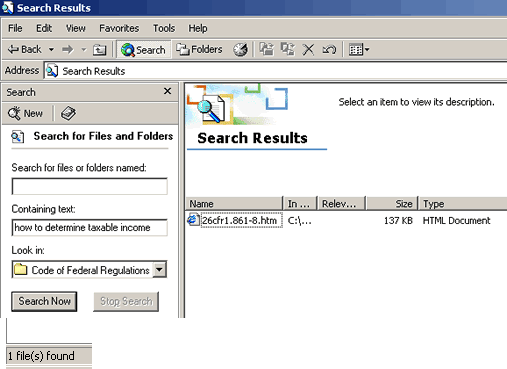
For example, if we search for "how to determine taxable income",
search results will show 1 file(s) found in the lower left of window.
Search for:
"excluded income"
"eliminated income"
"eliminated items"
Be aware that since you are searching through HTML files, a line
break can disrupt attempts to search for terms spread over 2 lines
of text. For example, if "determine" is at the end of a line, and
"taxable" begins on the next line, the full string of text will
not be found in Windows folder search. So, in order to verify any
particular result, each keyword must be independently searched,
then merged.
-
Merging example using "how to determine taxable income":
First, we find the individual results...
- "determine": (2748 file(s) found)
- "taxable income": (817 file(s) found)
- "how to": (38 file(s) found)
Then we merge results, effectively making a boolean
search of the regulations. See No. 6 below for how to merge. The
order of the terms used is not critical, the final result is the
same.
*Note: The eCFR permits a three term boolean search,
however you can use unlimited terms in your boolean searches using
your computer and a directory comparison tool, such as WinMerge.
If all this seems like a pain in the neck (and it is, to figure
out), just use the eCFR
for searching regulations, and GPO
Access for searching the statutes. The best part about these
government websites is that you are getting the results straight
from the horses mouth (their own search engines).
(These numbers are from year 2004 regulations.
Numbers change slightly every year due to new text added to each
new edition, or due to editing changes, by the GPO. Again, for example,
"taxable income" may no longer show up in the basic search
if "taxable" is the last word on a line and "income"
is on the next line. Compare your results with a PDF version of
26 CFR, and with the eCFR to avoid this effect.)
"taxable income" and "determine":
(614 object(s))
"taxable income" and "determine"
and "how to": (7 object(s))
Can you believe it? Only seven files have all the
terms leaving little room for uncertainty.
Since some files could still be missing from these results, double
check by altering the combined terms, e.g. using "determine
taxable" instead of "taxable income". Soon all files
are found.
- Objects
From these 7 files/objects, we then search
each one individually for "how to determine taxable income",
or use only one of the keywords, such as "taxable" or "how
to". To do so, open the file in your web browser, then use
CTRL + F, or the Edit menu, to find text.
All this has been done to confirm that
the text string "how to determine taxable income",
or anything like it only occurs once, or is in one regulation.
|
|
- How to Merge:
When WinMerge is required
to refine CFR searches - the basic instructions for use of this tool
are:
- Copy the contents of one of your "partial term" searches from
the Search folder to a folder you create, maybe somewhere on your
'desktop', called Compare1. For example: "how to " (notice space
before the end quote)
- Copy the contents of another "partial term" search, like "taxable
income", into a second folder called Compare2.
- Start WinMerge and compare the 2 folders (directories).
- Click on the "Comparison Result" column top box. This will
sort the results. Be sure to keep all "Identical" results.
- With the "Identical" results now sorted to the top of the list,
scroll down till you see the others. Highlight all the others
(all non-identical results) by selecting the first non-identical
result, then using Shift+End, then right-click and delete both
parts which mention 'delete'. It must be done twice, to delete
both sets of 'deletes'.
You are now left with only the files containing
identical results, both "partial terms" (e.g. all files containing
the terms "how to " and "taxable income") in both Compare1 and Compare2
folders. Open the Compare1 folder to see the results.
Open the results with your internet browser to read each. If you
need to further refine your search, for example, in order to find
all files that also include "apply", then delete only the contents
of Compare2 folder and repeat the whole process from step 2. Search
for "apply", and then copy the results to the Compare2 folder. Re-compare
both folder 1 and 2 using WinMerge, and delete all non-identical
results. In the end you will have only the files with all 3 search
terms; "how to ", "taxable income", and "apply".
You can keep on refining searches repeatedly for more terms, until
finally it is possible you may only have 1 remaining file with all
the desired terms. This search method is how you can prove exclusive
search term results.
For example:
"specific","guidance","rules","taxable","income","apply","how to","taxable
income" (1 file(s) found): Sec. 861
When you have become proficient, you can create
a 3rd folder or more. Only two folders are required.
See Search Examples
for hints to searching.
If you use a computer with Linux, then the entire searching
process is greatly simplified. Powerful search tools are already available
within a Linux operating system. Learn how to use them by searching
the Internet for tutorials.
PDF version - 26 CFR:
How to Download and Search a PDF version:
Download PDF file from http://whatistaxed.com/26CFR.htm
Download Adobe Reader (or Acrobat) if needed from Adobe.com > Open PDF
file > Click Search > enter search term(s) > Click Search
Here are some terms you can search for: Search
Results, Additional
Results, Search
Examples
If you want to compile your own PDF copy
Since you shouldn't trust just anyone on the Internet, you can compile
your own copy. The individual volumes (and parts of volumes) can be
obtained in PDF files from the GPO website, and compiled using the following
method:
- Select desired year of Title 26 CFR
.
- Once inside the particular year, under "Search Title"
column, remove checkmark from Title 26 Internal Revenue.
- Place a checkmark under the desired "Search Volume" column
(get all of Part 1 [volumes 1-13 for 2003/2004]).
- In Search Terms box, type: part 1 income taxes
- Click Submit
- Usually choose the 3rd result, but look for result with [a] the
largest size, and [b] the table of contents.
- Examine Volume to see if it's complete.
- Download missing sections if needed until the particular volume
is complete. Do it for all volumes.
- (Optional) If available, use Adobe Acrobat (the writer version)
to combine files into one large PDF file.
Or, just get the CFR in PDF files here: http://whatistaxed.com/26CFR.htm
If you can provide a regulation or statute, which indicates the search
results, analysis, or findings are not accurate ... send it us.
|
|
|
|
Attention Researchers
If any link has disappeared, try to copy and
paste the link address at http://www.archive.org
-- DISCLAIMER --
The intended purpose of this website, WhatisTaxed.com,
is to data mine with a computer the Internal Revenue Code, and
the Code of Federal Regulations, Title 26, for the "codes" (e.g.
taxable income, gross income, excluded income, eliminated income,
exempt income, deductions, allocation, apportionment, etc),
for rules, and instructions, for determining income tax. The
results have been published throughout this website. It should
be evident these search methods may be applied to any Title
of Law, or large volume of text, and in any country that
has codified laws and rules. See How to Search.
Nothing is for sale at WhatisTaxed.com.
Information posted at WhatisTaxed.com should not be
considered legal advice and is solely for educational purposes.
The reader should not rely on information provided herein to
determine tax.
Do not accept this
website as tax advice.
WhatisTaxed.com is only tax research from data mining tax
law.
To contribute - See How to Search, and Contact
Us.
We do not sell, promote, or advise anything,
but data-mining, searching, and reading tax code with the only
appropriate code tool ... your computer.
We do find every occurrence of a particular
code-term to establish precisely what is written, and what is
not written in tax law. When we say, no other rule
or statute exists - for example, regarding excluded
income, we show you how many files contain this important
code term, and how we searched for it with a computer. You can
easily verify any of the laws, rules, or code-terms in question,
and you should verify every result because it is your duty
to know and follow the law. Ignorance is no excuse.
You are
responsible for doing your taxes.
Questions: If you have questions, try asking
your Congressperson or Senator.
 Ask your lawmaker to explain these Sec. 861 search
results ...
Ask your lawmaker to explain these Sec. 861 search
results ...
- "eliminated income" - Sec. 1.861-8(d), 1.861-8(d)(2),
1.861-8T(d)(2)
- "excluded and eliminated items of income" - Sec.
1.861-8T(d)
- "eliminated items" - Sec. 1.861-8T(d)
- "excluded income" - Sec. 1.861-8 and 1.861-8T
- "income that is exempt or excluded" - Sec. 1.861-8T(d)(2)
- "specific sources" - Sec. 1.861-8(a)(1)
- "specific guidance" - Sec. 1.861-8(a)(1)
- "how to determine taxable income" - Sec. 1.861-8(a)(1)
- "the rules [of Sec. 1.861-8 ...] for determining
taxable income" - Sec. 1.863-1(c)
- "Exempt income ... defined" - Sec. 1.861-8T(d)(2)(ii)
- "income that is not considered tax exempt" [i.e.
taxable income] - Sec. 1.861-8T(d)(2)(iii)
Source: http://ecfr.gpoaccess.gov
Ask your Congressman and Senator ...
 If "Exempt income" is "defined"
in Sec. 861, why is Sec. 861 frivolous?
If "Exempt income" is "defined"
in Sec. 861, why is Sec. 861 frivolous?
Find your Congressperson: http://www.house.gov
Find your Senator: http://www.senate.gov
Answers: If you want answers, you can try
asking the press - the American
media and foreign
media.
The Code of Federal Regulations
When searching tax law, we pay close attention
to 26 CFR...
"the Official Interpretation"
"Federal Income Tax Regulations
(Regs) are the official Treasury Department interpretation of
the Internal Revenue Code"
- Internal
Revenue Manual, 4.10.7.2.3.1
"Federal Tax Regulations pick
up where the Internal Revunue Code (IRC) leaves off by providing
the official interpretation of the IRC"
- http://www.irs.gov/taxpros/article/0,,id=98137,00.html
The Code of Federal Regulations are the rules, written
in plain English, which both the public and the IRS must follow:
"The Service is bound by the
regulations."
- Internal
Revenue Manual, 4.10.7.2.3.4
Since "the Service is bound," we can be sure that
we are playing by the same rules. It does not require a law
degree to understand them. See How to Search and Search Examples.
|
|




Reforming or re-hiding?
"Fear can only prevail when victims are ignorant of the facts."
-- Thomas Jefferson